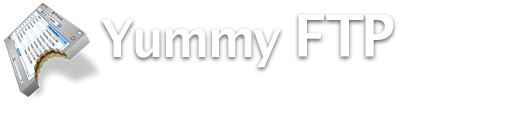
This page contains answers to the questions we are most frequently asked.
For the majority of all basic tasks, including using and purchasing Yummy FTP, please refer to the Quick Start guide which can be displayed directly from within Yummy FTP by selecting Quick Start from the Help menu. Alternatively, you may download it here.
- How do I get started?
- How do I reconnect using a connection I previously Bookmarked?
- How do I edit a Bookmark?
- How do I see invisible files, like .htaccess?
- How do I assign a particular editor application to a specific file type?
- How can I automatically synchronize a copy of a website on my Mac with the server every day?
- How do I select several files/folders to transfer at a later time?
- I keep getting messages about too many users when I try to transfer. Why?
- I get a message displayed which reads "500 STOU command not recognized" when I try to upload. Why?
- I have over a hundred Favorites in another FTP client. Can Yummy FTP import them?
- Is Yummy FTP compatible with Automator?
- Does Yummy FTP have a widget?
- How can I avoid certain files/folders being transferred, for example during a Synchronize?
A: To start transferring files, you will need to know the following information, which will normally be provided by your network administrator or your Internet Service Provider (ISP).
- Server name (for example, ftp.yourwebsite.com)
- Username (for example, jason2005)
- Password (whatever you have chosen or has been assigned to you)
Optionally, a Protocol (FTP or SFTP) or Path. Normally these are optional since standard FTP is most widely used, and an initial path other than the default one is not required.
Choose New Connection from the File menu. This will display a window into which you should now enter the server, username and password. To enter the optional settings click the disclosure button at the bottom left of the window to reveal the advanced settings. When you are ready press the Connect button.
A connection progress window will appear and after a short time it will morph into an FTP Browser window, showing you the contents of the server on the right and the contents of your Desktop on the left.
If you get an error message, or no connection is established after trying for a long time, close the connection progress window, check the entered details in the New Connection window, and then try again.
Now you can navigate through the folders in the Mac and server listings of this window, in much the same way as you would in a Finder window. To start downloads, simply drag files and/or folders from the server listing to the Mac listing, and vice versa for uploading. You may also drag files from this window to the Finder, or from the Finder to the window. Although the default listing format is List view, you can change to Column View, if preferred, by selecting it from the buttons above each listing. Additionally, if you prefer not to use the Mac listing, you can hide it by dragging the divider between the lists all the way to the left.
We highly recommend making use of Bookmarks in Yummy FTP, since many of the major features require a previously saved Bookmark, so now is an ideal time to do this by selecting Add Bookmark from the Bookmarks menu. You can name this as you choose. Once saved, the Bookmark can be simply selected from the Bookmarks menu to re-connect to your server and display the FTP Browser window again, without having to re-enter the connection details or adjust window settings, since these will all be stored in the Bookmark.
To disconnect from the server once you are finished, simply close the FTP Browser window.
Q: How do I reconnect using a connection I previously Bookmarked?
A: Either select the name of the Bookmark as shown in the Bookmarks menu, or select Show All Bookmarks from the Bookmarks menu, then double click on the Bookmark with which you wish to make a connection.
A: Select Show All Bookmarks from the Bookmarks menu, then click on the Bookmark you wish to edit from the list shown and click the Edit toolbar icon.
Q: How do I see invisible files, like .htaccess?
A: In Unix (and therefore also on Mac OS X) files and folders that have names beginning with '.' are considered invisible. These are not shown by default, but you can temporarily display them by selecting Toggle Hidden Files from the Listing menu. This option temporarily switches the settings in the Preferences which govern invisible file display. In the Interface tab of the Preferences there are checkboxes to set whether you prefer invisible items to be shown or not. Note that for some servers, the 'Issue LIST -la' option must be enabled in order to instruct it to send information about invisible files.
Q: How do I assign a particular editor application to a specific file type?
A: In the Suffix Mapping window, select the file type (by extension) that you require. If an entry for it doesn't already exist, add one. Edit the Suffix Mapping entry - in the Downloading/Editing panel, click the Choose App button to select the editor application you require, then enable the 'Use as default editor' checkbox. Press the Save button and you're done.
Q: How can I automatically synchronize a copy of a website on my Mac with the server every day?
A: You will need a Bookmark for your server. Connect to the server using the Bookmark, then select the Synchronize option when you have connected and navigated the file browsers to your Mac copy and server copy. After configuring the Synchronize as required (Update Server in this case) press the Schedule button and select the start time and repeat interval for the Schedule. You'll need to keep an FTP Browser open in order for the Schedule to execute, but to make this completely automated, set Yummy FTP set as a startup item, and enable the 'Connect automatically on startup' option in your Bookmark.
Q: How do I select several files/folders to transfer at a later time?
A: Drag them to the Queue drawer, or select 'Download Later' or 'Upload Later' from the Transfer menu, as appropriate. Select the items in the Queue drawer and click the Schedule clock icon to specify the time of transfer, or simply click the Start icon when ready.
Q: I keep getting messages about too many users when I try to transfer. Why?
A: Yummy FTP uses several simultaneous connections when transferring files in order to make the best use of your bandwidth and speed up the transfer. By default Yummy FTP uses 5 connections, but for some servers this is too many. You can reduce this number by changing the 'Max connections per server' value in the Transfers tab of the Preferences. Some servers limit you to one connection only. This is extremely limiting because this allows only one operation to be performed at a time and you must wait for its completion before proceeding with anything else. For these type of servers disable the 'Allow multiple connections' checkbox in the Transfers tab of the Preferences. Alternatively, if your server is Bookmarked, enable the 'Only use one connection' checkbox in the Advanced Options tab of the Bookmark editor window.
Q: I get a message displayed which reads "500 STOU command not recognized" when I try to upload. Why?
A: You have selected 'Always make unique file names' from the Mode sub menu in the Transfer menu. This option instructs the server to generate a unique name for every file that you upload. Unfortunately, some servers do not support this standard command and generate this error message. Select the 'Obey Preferences Replacement Rules' option from the Mode menu to correct the problem.
Q: I have over a hundred Favorites in another FTP client. Can Yummy FTP import them?
A: Select the Show All Bookmarks option from the Bookmarks menu and then drag your other FTP client application icon to it. A folder will created named "Imported Bookmarks". Currently this feature is compatible with Transmit 2, Fetch 4, Captain FTP 3, Interarchy (all versions), Cyberduck (all versions) and Vicomsoft FTP Client (all versions).
Q: Is Yummy FTP compatible with Automator?
A: Yes. Although there are currently no dedicated Action files, because Yummy FTP is AppleScriptable you can include scripts for it in your workflow.
Q: Does Yummy FTP have a widget?
A: We feel that widgets are not suitable for FTP uploading because widgets are limited to uploading one file at a time. Instead, we recommend FTP Aliases - these behave just like a drag and drop widget to upload, except that any number of items can be transferred and you can place them where ever you like on your Mac, such as the Desktop.
Q: How can I avoid certain files/folders being transferred, for example during a Synchronize?
A: Select the Filters option in the Listing menu to display a list of rules which govern whether a file/folder is included or not. Add rules that compare the name, date or type of files/folders so that the items you want filtered are not included. By default, filtered out items will appear in red in file listings.
